Downloading Safety Parameter Packages
This page outlines how to download safety parameter packages created with WorkBench and how to export these packages through EtherCAT FoE and FSoE. If you need help setting up safety parameters, see (➜ # 1, WorkBench Safety Function Setup).
Downloading Safety Parameter Packages through WorkBench
The following steps outline how to download a safety parameter package using the WorkBench GUI:
-
Go to the Safety tab under Device Topology. Then, select Safety Group under Project.
-
In the Safety Group view, navigate to the Safety Parameters tab, then under Parametrization Packages, select the package to be sent to the drive.
-
Select the Download... button.
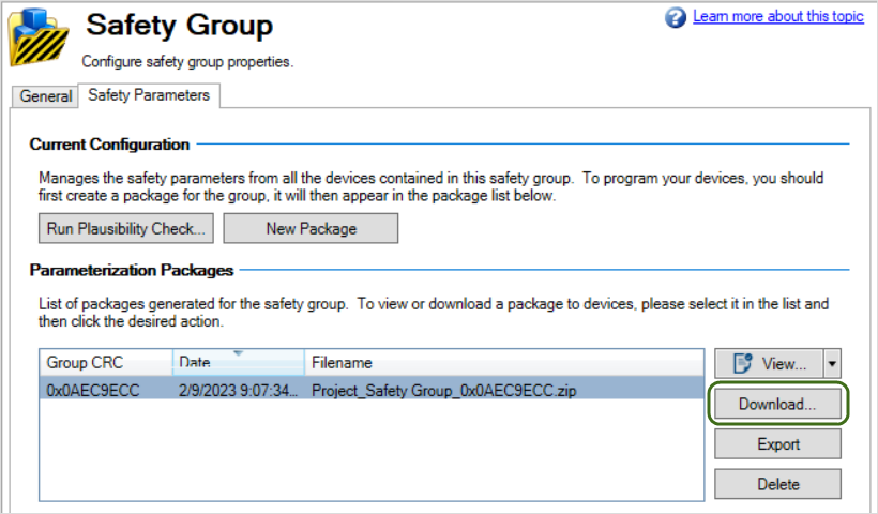
-
A Safety Parameters Download window will pop-up after Download... is selected.
Enter your user name and password under Download & Verify.Any alphanumeric text between 8 and 25 characters can be put in the user name field. The default password is SafeMotionMonitorxyz, where xyz is the last three characters of the drive's serial number. The serial number can be found by entering DRV.INFO in the terminal or by checking the device name plate. If the serial number is R2-2022-00004, the default password is SafeMotionMonitor004.
-
Select the Download button to transmit the package to the drive.
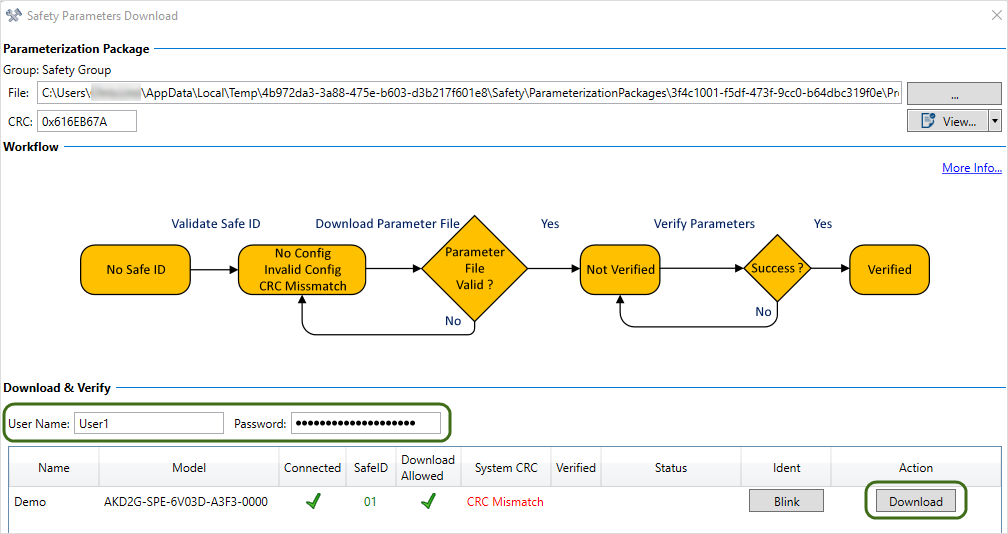
-
Enter the drive's SafeID (1), then select Verify (2). This ensures the intended matching parameter package is loaded to the drive.

The safety configuration will be persistent and no configuration is required after power cycle.
Downloading Safety Parameter Packages via FoE
The AKD2G drive allows users to download safety parameter files and validate the safety configuration via the file access over EtherCAT (FoE) protocol.
The following steps outline how to export and download safety parameter packages through FoE:
Step 1: Export the file via FoE
-
Go to the Safety tab under Device Topology and select the safety group for your project.
-
In the Safety Group view, navigate to the Safety Parameters tab, then select the safety parameter package to be exported under Parametrization Packages.
-
Select the Export button.
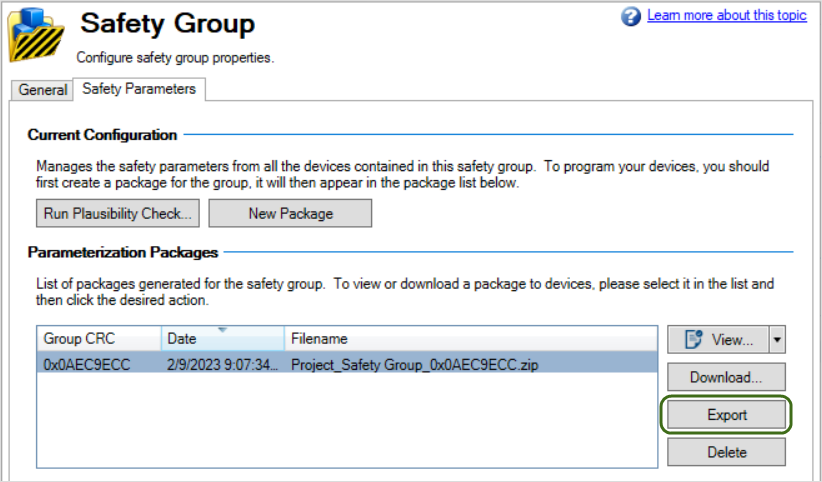
-
After Export is selected, a Save As window will pop-up.
The file must be saved in the .i00 format.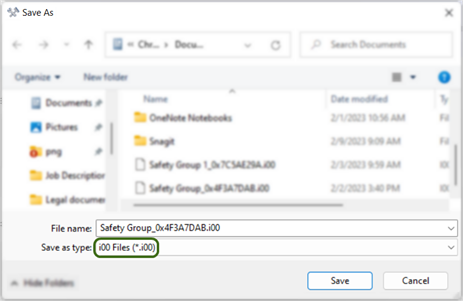
-
The exported file is ready for use by the EtherCAT master for FoE download.
Step 2: Download the file via FoE
The EtherCAT master must set the drive to the "Boot" state before the safety parameter package is downloaded to the drive. Downloading a corrupted or incompatible safety parameter package will generate an FoE error message stating, “Failed loading file to flash”, and the SafeMotion Monitor (SMM) will stay in state 3 – Configuration required.
Step 3: Validate the file via CoE and SDO Access
File validation must be done through SDO access if the safety parameters are downloaded through FoE. The SMM (Index: 0x37C1, Subindex: 0x00) will transition from state 3 – Configuration required – to state 5 – Parameter validation required – after the safety parameter package is downloaded. The SMM must be in state 5 for file validation.
|
|
If the SafeID is set to 1 and the drive still has its default parameter values, you must delete those defaults to proceed. Complete the following steps to transition to state 3:
|
To validate the downloaded safety parameters, write the CoE objects in the order outlined in the table.
All CoE objects have an index of 0x37C0.
|
Step |
Object |
SubIndex |
Format |
Notes |
|---|---|---|---|---|
|
1 |
User name | 0x01 | 1 - 8 ASCII characters |
|
|
2 |
Date and Time | 0x02 |
YYYY-MM-DDThh:mm:ssZ Time: T = separator, hh = hour, mm =minute, ss =second, Z = time zone designator
Example: “2021-03-03T16:10:10Z" is March 3rd, 2021, 16:10:10 UTC |
|
|
3 |
SafeID | 0x03 | Integer value |
|
|
4 |
Password |
0x04 | 8 - 25 ASCII characters |
|
If the validation is successful, the SMM will transition to state 6 – Normal operation.
If validation fails, the safety configuration will NOT be activated. The SMM will stay in state 5 and the SDO write will return an abort message. If the process fails, refer to (➜ # 1, Safety Faults, Safety Warnings).
The safety configuration is persistent when downloaded through FoE and is retained after power cycling.
Downloading Safety Parameters via FSoE
The safety parameters can be downloaded via EtherCAT through FSoE (Fail Safe over EtherCAT) using SRA-Parameters (Safety Related Application).
- Configure the SRA parameters in the FSoE-Master and download them to the drive using EtherCAT SDO access and FSoE.
All safety parameters are available in the object dictionary. Default parameter values are found in the ESI file. - Validate the safety configuration via the FSoE master.
The FSoE master will send the cyclic redundancy check (CRC) to the AKD2G FSoE slaves during startup.The SMM must be in state 3 – Configuration required – for the validation process to occur. If the validation is successful, the SMM will transition to state 6 – Normal operation. Otherwise, the SMM will stay in state 3.

If the drive already has a persistent safety configuration, clear the existing configuration to set the SMM to state 3. See (➜ # 1, SafeID) for details on clearing the configuration.
The safety configuration is non-persistent when downloaded through FSoE. The configuration will be cleared after a reboot or a FSoE connection reset.
















